Teachers and students can pause a test, as needed, by selecting the Pause Test icon. When paused, students can choose to return to the test or save and exit the test.

|
The passage and question areas are obscured when a test is paused. |
Pause and save your test
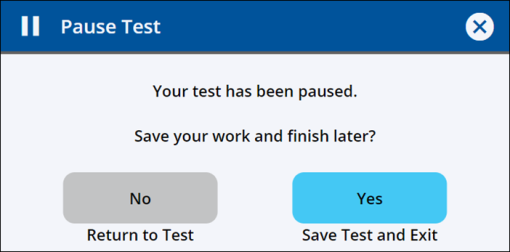
- Select the Pause Test icon at the top center of the test page. The Pause Test message appears.
- Choose Yes to save the test and exit. Students should use this method to save their in-progress tests.
- Choose No to return to the test.

|
A message appears after 20 minutes of inactivity informing students that their test session has expired and work has been saved. They must return to the Assignments list and reopen the appropriate assignment to continue their test taking. Students can select Exit to close the message. The Pause Test message that appears for teachers previewing an eAssessment shows only the Return to Test button. |
